Update 05/05/2020 – Method explain below works on Windows 10 as well.
Handy Tweak with GPO for showing Computer Name in Start Menu and Windows Explorer.
To do that we need to modify Registry Key, we can easily modify registry with GPO and apply to all Desktop PC.
To start from PC with RSAT installed open Group Policy Management console, expand your Domain. We can create new GPO in two places, first right-click Group Policy Object container and select New after finish we can link this GPO to correct OU.
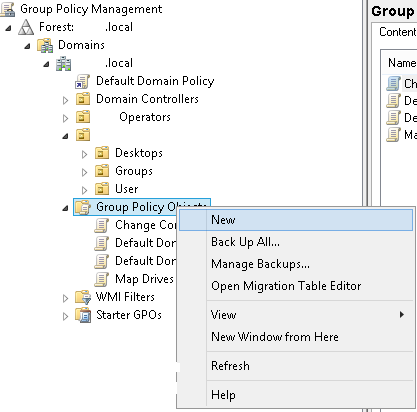
Create New GPO
Or select OU which we want this policy to apply right-click and choose Create GPO in this domain, and link it here… either way we will have Policy to work with. I called mine Change Computer name in Start Menu.

Create New GPO under OU
After New GPO is created we can proceed to next step by right clicking GPO and selecting Edit.
The first setting we need to apply is security setting for Registry Key. As this key is located under HKEY_CLASSES_ROOT by default even Administrator cannot modify it. To do this we open Computer Configuration > Policies > Windows Settings > Security Settings > Registry right-click empty Registry and select Add Key.

Registry Security Location
In Select Key window navigate to HKEY_CLASSES_ROOT\CLSID\{20D04FE0-3AEA-1069-A2D8-80002B30309D} click OK and in security window click OK again.

Selecting Registry Key
Next right-click new create object and select Properties, select Replace existing permissions on all subkeys with inheritable permissions. This will allow the key to be change by GPO

Replace Security
Next step is to update required key to show Computer Name. Open Computer Configuration > Preferences > Windows Settings > Registry, right-click and select New > Registry Item

Registry Key location
In New Registry Properties select HKEY_CLASSES_ROOT under Hive:. For Key Path click the … to open Registry Item Browser

Registry Properties
Expand HKEY_CLASSES_ROOT\CLSID\{20D04FE0-3AEA-1069-A2D8-80002B30309D} and click LocalizedString name and click Select to close Item Browser

Registry Item Browser
All date will be populated to Registry Properties window, replace Value Date: with %COMPUTERNAME% string, click Apply and OK to close the window.

Updated Registry String
Now we just need to Link to correct OU and force or wait for GPO replication which is by default every 90 minute. If you are running AD server on Windows Server 2012 R2 from Group Policy Management console we can force GPO Update for OU which contain Computer Object. Select OU right-click and choose Group Policy Update..

Server 2012 Update Policy
Force Group Policy update window will open with information how many Computer object will be updated. Click Yes to proceed, next Result window will open showing progress and errors if any.

Force Group Policy update window

Group Policy update results
Users should be able now to see Computer name in Start Menu and Windows Explorer

Start Menu

Window Explorer
This setup works for Windows 8.1 for Windows Explorer window.
Thank you for reading.

Does this work in WIndows 10?
LikeLike
How could I do this by adding a new Tool to the Taskbar ?
LikeLike
Great…took me an age to find this! Thanks for this, I have now book marked this.
LikeLike