Create a Virtual SAN Cluster and Configure View for Virtual SAN
Configure Virtual SAN clusters according to a deployment plan
After creating Cluster for VDI deployment we can enable vSAN to use ESXi local disk as share Datastore. From vSphere web client click on Cluster > Manage > Settings > Virtual SAN > General and click Configure

Enabling vSAN
Depend of your deployment design select Enable for Deduplication and compression and select option to configure

VSAN capabilities

VSAN Network

Ready to complete
Configure Virtual SAN storage for a Horizon View Desktop Pool
After creating VSAN cluster in our Horizon View setup, we will be able to choose VSAN datasore when creating new Automated Desktop Pool during Storage optimization step.
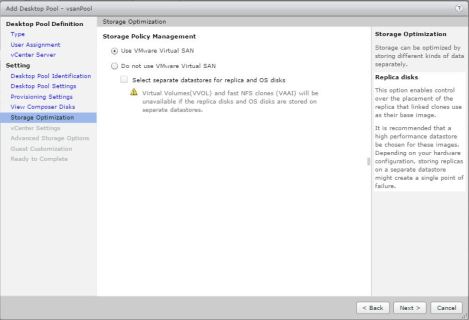
VSAN Datastore selection
Configure/Manage Virtual SAN storage policies for Horizon View
When deploying View Horizon first Desktop Pool, View Auto creates VSAN storage policies and apply it to correct object created during Pool deployment.

VSAN View Auto Created storage policies

Replica Disk View Storage policies settings

Replica View Storage policy
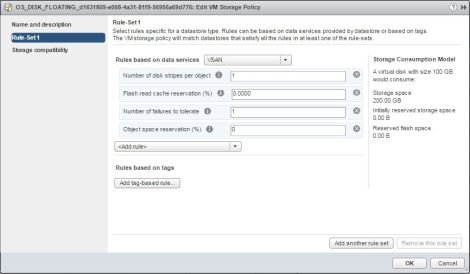
OS Storage View Policies settings

OS disk View Storage policy
We can modify those policies within vCenter Policies and Profiles setting page

Policies and Profiles
Click here to read other entries in the series VCAP6 -DTM

Pingback: VCAP6-Desktop and Mobility Deployment Study Guide – Virtual Elementary·