Upgrading View Horizon 6.2 to View 7.0.3
As I have completed my VCAP6-DTM exam I have decided to upgrade my Lab to View Horizon 7. The latest version is 7.0.3 but I have first upgraded to version 7.0.2 from lack of installation file at time when performing upgrade. For my Lab I am using license from VMug Advantage which not allow to use Instant Clone. I hope vExpert licenses allow that, waiting for my Welcome Email to find out.
The upgrade is really straight forward.
As a first step we need to upgrade View Composer Services which is running in my case at the same server what vCenter. Locate installation file right-click and choose Run as Administrator. We prompt to upgrade .NET to version 4.6.1, after that we can continue View 7 installation. As mention is simple upgrade we only have to type existing DB username password. Restart to complete the upgrade.

Prompt to install .NET

View Composer Wizard

License Agreement

Installation location
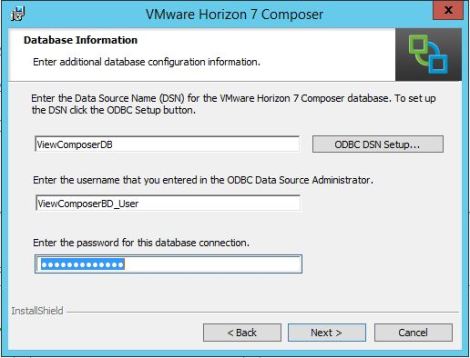
Existing DB Username and Password

Default SOAP port

Installation conformation

Installation Completed
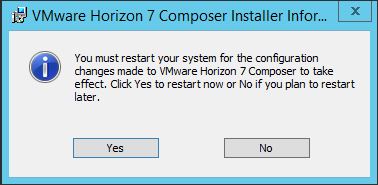
Restart prompt
Next we can proceed to upgrade View Connection Servers. Log on to first Connection Server locate installation files right-click and choose Run as Administrator, follow the installation wizard

View Connection Wizard
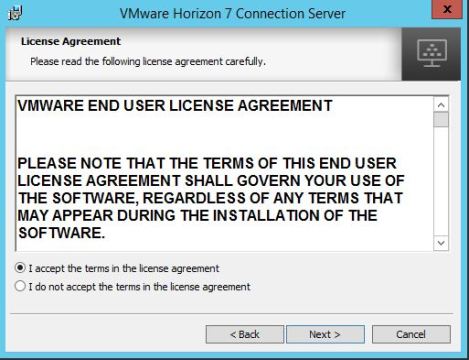
License agreement

Installation location

Completed installation

View Admin Web page
When upgrade finish we need to accept View Composer certificate within vCenter Server settings.

View Composer Server certification verification
After completed upgrade to View Horizon 7.0.2 I have downloaded installer for version 7.0.3 and upgrade. The progress is exactly same as above.
